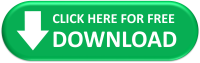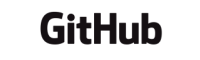Listen & Explore Music with Peerless Player
A desktop app to organise, listen and explore your off-line music collection.
Peerless Player is a desktop app which plays music files in mp3, m4a, flac and wav formats and is available as a free Windows download. Just click on the green download button below and follow the on screen instructions to install on your Windows PC or laptop. Once installed follow the Getting Started section in the User Guide to get yourself up and running quickly.
This project is hosted on Github.com to provide automatic updates. Click on the GitHub link below to vist this project's repository where you can review all the code if you wish. And don't forget, if you have any ideas or think of any extra features you want added to Peerless Player or you find a bug, please send me an email.
If you like this project and have found it a useful alternative for discovering and organising your music please help support development with a small donation for a nice cuppa tea and maybe a slice of caaake. Thank you.
Key Features of Peerless Player
Listening to Music
Organise your albums by:
- Artist
- Album
- Genre
- Sub Genre
- Year
- Songs
Sort your albums by:
- Alphabetically
- Artist
- Date Added
- Last Played
- Most Played
- Release Date
More features:
- Create Playlists
- Seed Track Playlists
- Export Playlists
- Create Mood Music
- Favourite Songs
- Synchronise Music
Exploring Music
Exploring Artists:
- Biographies
- Discographies
- Social Media Links
- Recommendations
Exploring Albums:
- Album information
- Large album artwork
- Back cover artwork
- New music releases
Customise the App:
- Choice of Colour Schemes
- Large or Small Artwork
- Square or Round Artwork
- Select Zoom Level of App
- Track Notifications
A Video Tour of the App
Video of some of the key features.
Due to potential copywrite issues I have decided not to demostrate playing any music during this video.
More Information
Further Download Information
- Once you have clicked on the download button above, the files will automtically download.
- When the download has completed, click on Run in the pop up box.
- As I don’t have a code signing certificate you will get a pop up warning message from Windows Microsoft Defender Smartscreen. Click on the MORE INFO link.
- The application name (peerless-player-Setup) and publisher: unknown (as I don’t have a code signing certificate) will be displayed in the pop up box.
- Click on the button RUN ANYWAY at the bottom of the blue pop up box.
- The software will now automatically install on your machine.
Why I don't have a code signing certificate
This is a small scale personal project, which is free and makes no money (except for small donations to keep me supplied with tea). To get a code signing certificate for an individual I would first have to prove my identity to the certificate issuing agency, which would involve getting documents witnessed by a solicitor (which costs money). To buy the certificate is expensive too and would need to be renewed annually, so it is an ongoing cost rather than a one off cost. Despite this, the Windows algorithm also works on the number of downloads an app has had to deem whether it is 'safe' or not. Again, this being a small scale project, even with an expensive certificate I may still not get past the Windows Microsoft Defender Smartscreen if the app has only been downloaded a few times.